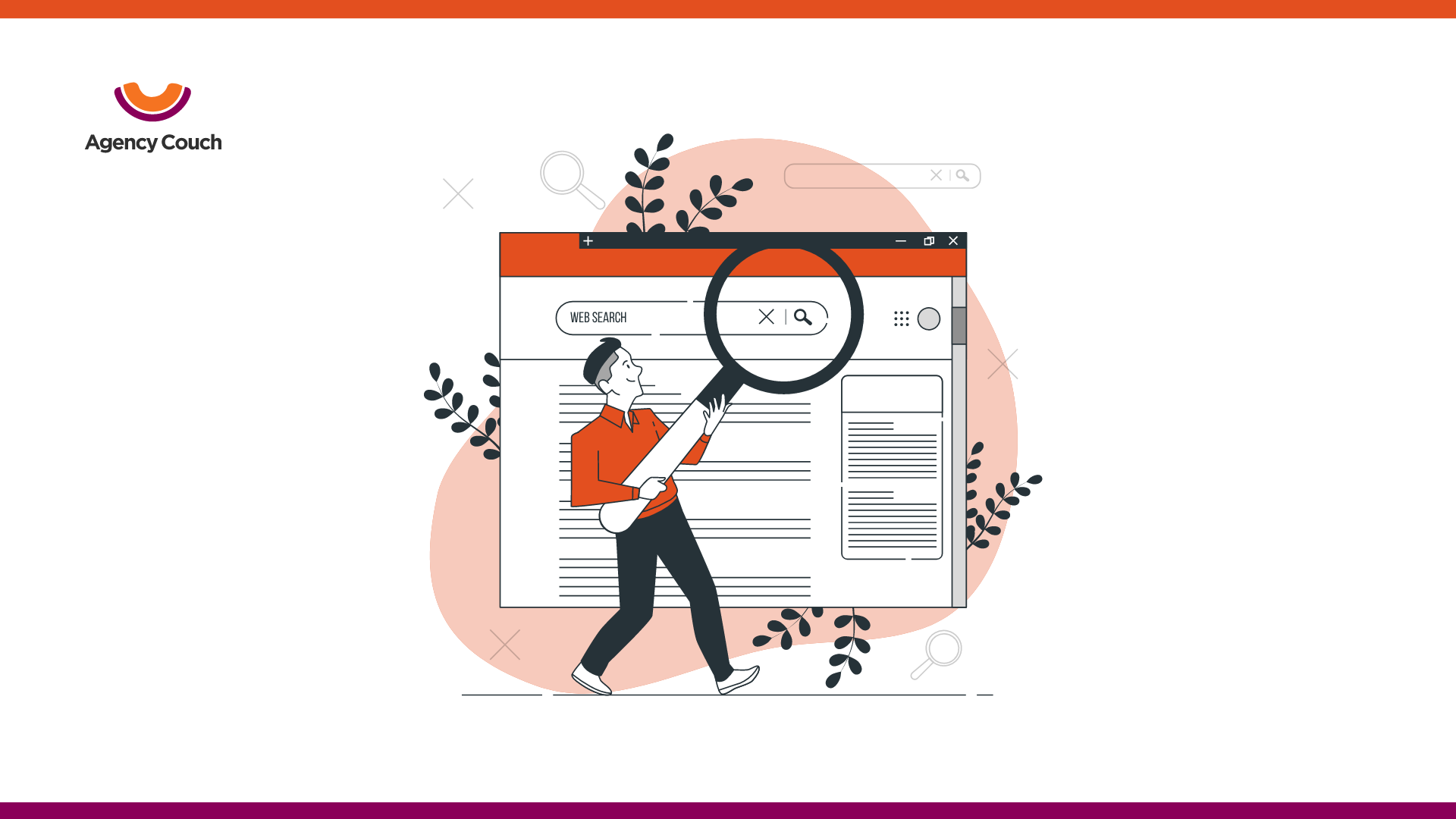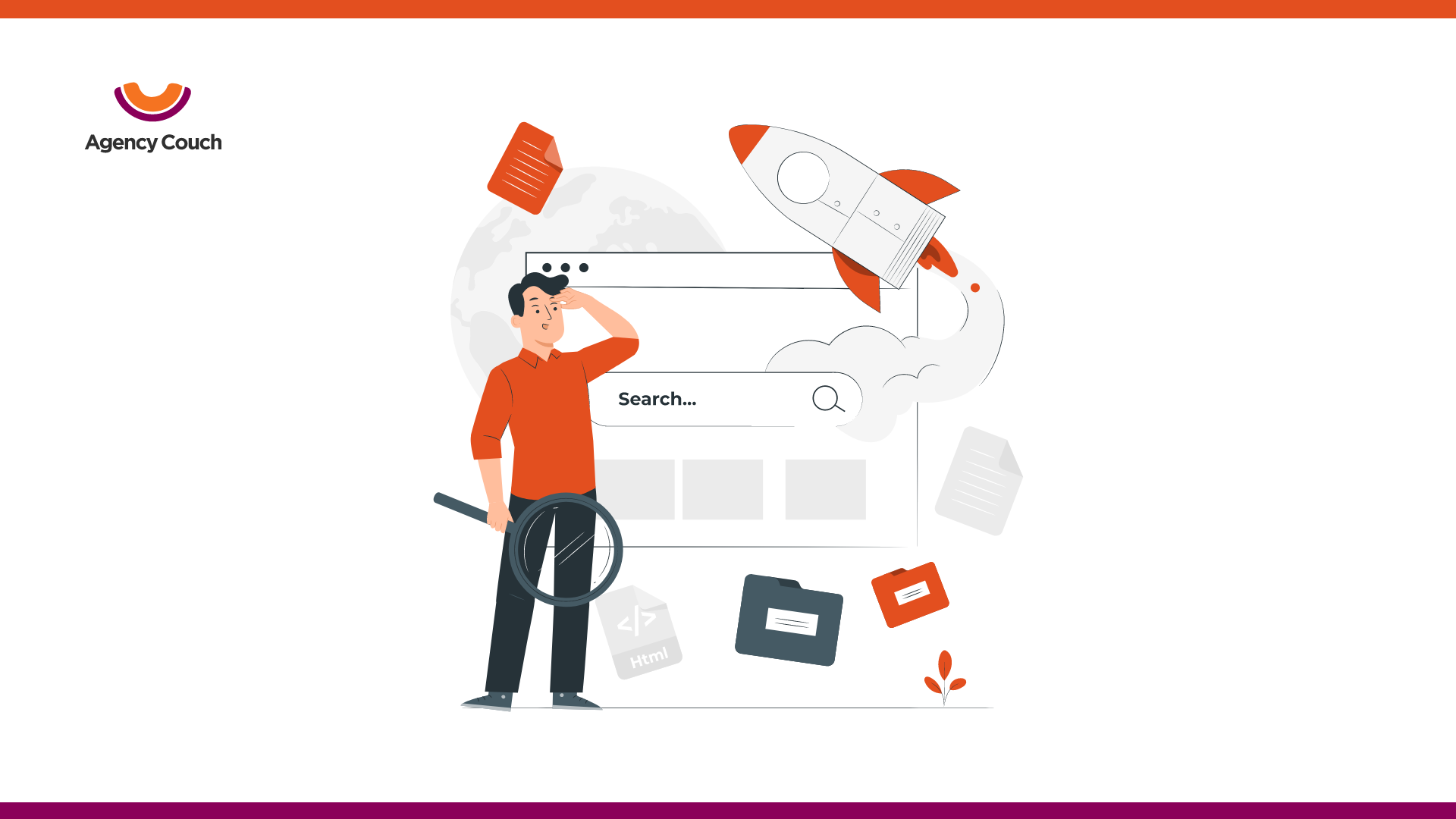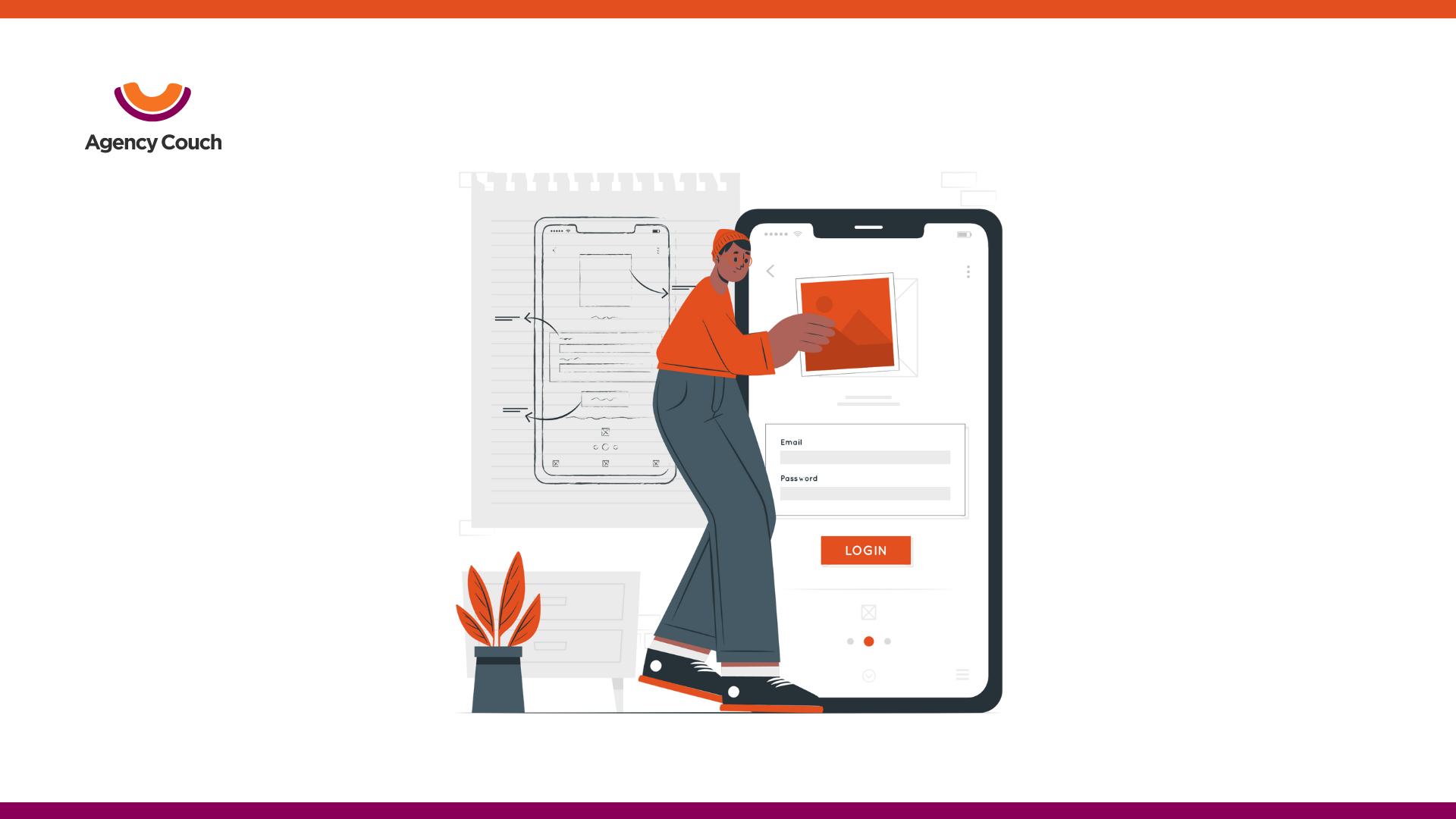Google Analytics has been a powerhouse of tools for marketers for a long time. Google keeps on adding to its functionalities to facilitate its users with more data-oriented results. It helps you analyze users’ responses and performance of your site, app, content, marketing campaigns, etc.
Google Analytics 4 (GA4) is the latest version of Google Analytics. But do not confuse it for a complete replacement of Universal Analytics. Google Analytics 4 is a new property added to the platform and shows different reports than the ones you are already familiar with. GA4 is loaded with exciting features and a simplified interface for improved data analysis for your website and app.
How is GA4 Different From Universal Analytics?
The first and foremost element that differentiates GA4 from all the other versions of Google Analytics is its feature to collect data from all platforms, including your website and app. This facility was not available on Universal Analytics. GA4 is actually a rebranded version of App+Web property that was launched in Beta in 2019.
GA4 is undoubtedly designed for deeper and broader insights as you can track users from more channels. It results in better ROI and strengthened marketing game plans.
Some primary differences between Universal Analytics and GA4 are:
- Universal Analytics uses a measurement model based on sessions and page views, while GA4 is based on events and parameters.
- GA4 opens the doors for advanced data analysis through its free connection to BiqQuery, which was earlier available in the paid version of GA only.
- GA4 has been launched with a fresh and simple user interface.
- New AI-powered insights and predictions enable marketers to be aware of the newest trends through automated notifications.
- GA4 provides a consolidated customer lifecycle framed report to help marketers pindown specific aspects of a user’s journey.
- GA4 devices deeper audience integration with Google Ads to automatically customize customer data based on user behavior recognition.
One of the best aspects of this buzz-worthy launch is that you can set up GA4 along with your default UA property. It allows you to use the features in both versions parallelly. It is significantly helpful as GA4 is still growing and lacks some features from Universal Analytics, but it still offers a range of distinct components.
GA4 has integrated strong machine learning models that improve the analysis with more data. So, your analysis gets strengthened gradually.
Getting Started With Google Analytics 4
Setting up a Google Analytics 4 property and navigating through its features and reports can be quite confusing even for the regular users of Universal Analytics. This is because the interface is new, and although it is simple, you may take some time to get used to it.
If you don’t already have a Universal Analytics account, you would first need to set up your Google Analytics account. If you need help with creating your GA account, read the guide here: The Ultimate Guide to Google Analytics in 2021 (hubspot.com)
Whether you are all done with all the requisites of a Google Analytics Account, or you have already been using Google Analytics to track your business’s performance, follow the below steps to get started with GA4.
Initial Setup
- Go to the Google Analytics website and log into your Google Account with your Google ID & password. You will be directed to the below page:
2. Click on the “Admin” option in the menu on the left side of the screen (You can see the option at the bottom of the menu).
The next page would look like this:
3. Click on “Create Property”.
4. Enter the details- Property Name, Time Zone, and your currency.
5. Click on “Show Advanced Options” and enable “Create a Universal Analytics Property” if you want to create a Universal property parallelly. We recommend you enable it because even if you do not use it at the moment, this will enhance your data measurement process.
6. Click on “Next” and fill up your business information.
7. Create Property, and choose the term of the agreement to finish the setup.
Alternatively,
You can also choose the existing UA property and click on “GA4 Setup Assistant”. In the next window, select “Get Started” and follow along the steps to set up the GA4 property based on your current UA property.
Moving Further
Now select the GA property from the drop-down menu at the top of the Property column, and you will be prompted with two columns: Account & Property.
- Click on “Setup Assistant” in the Property Column, and you will be directed to a whole bunch of settings and features that you can customize for your property.
2. On this page, you can add web, Android app, or IOS app stream to let the Analytics collect data from the streams, find the measurement IDs and customize tagging settings.
3. Activate Google Signals offers various features like a cross-device collection for remarketing purposes, advanced settings for personalized ads, and much more.
4. The same wizard has more options to link Google Ads, Bigquery, define audiences, conversions, and user management.
In order to allow GA4 to stream data from your app and website, you would need to add the measurement ID in Google Tag manager on your app and website.
Using GA4 Reports
Now that you have your GA4 property created, you can explore the reports section for data insights and customer lifecycle. From real-time data reports to monetization and retention, GA4 gives you an enhanced measurement for every event.
GA4’s enhanced measurement features allow you to choose the elements you want it to collect as events. You can select page views, scrolls, outbound clicks, site search, video engagement, and file downloads.
Final Thoughts
Using Google Analytics 4 is not a tough grind. If you are already well-versed with the earlier version of Google Analytics, you will not take much time to make the most out of this powerful property. But even if you are new to the analytics world, you can get acquainted with Universal Analytics and GA4 with some effort and practice.
GA4 is a strong marketing tool that will enable you to target your audiences with more streamlined marketing strategies. This tool is completely different from its previous version, and with advanced AI integration, it happens to have a steep learning curve. It improves with more data it collects.